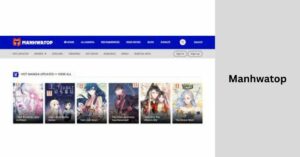How To Go On Your Locker On Myeclass? – Step By Step
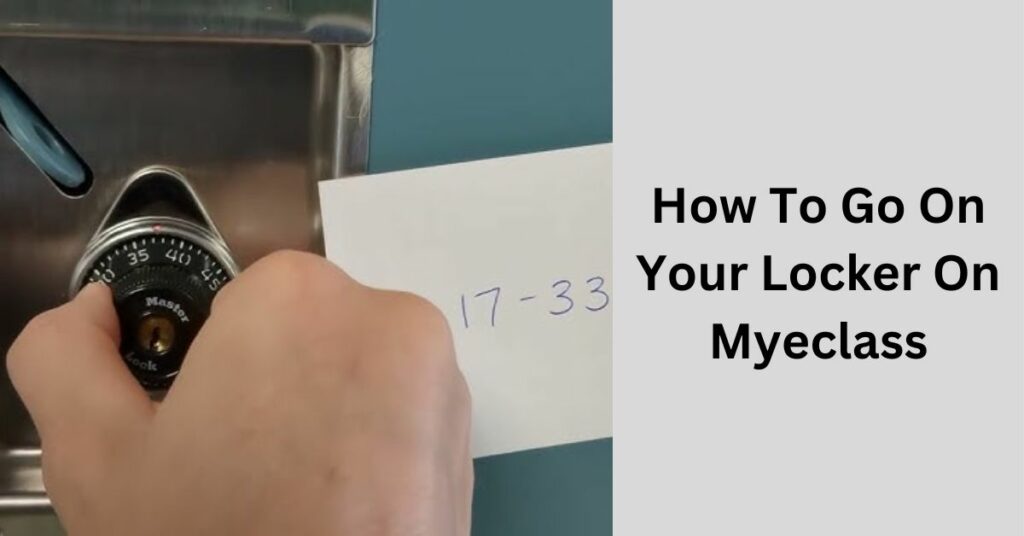
MyEclass is a popular online learning platform used by many educational institutions to streamline classroom activities and resources.
One of the features of MyEclass is the ability for students to access their digital lockers, where they can find and manage various course-related materials.
In this article, we will guide you through the steps to access your locker on MyEclass.
Table of Contents
Step 1: Log in to MyEclass
The first step to accessing your locker on MyEclass is to log in to your account. You will need your username and password provided by your educational institution. Once you’ve entered your credentials, click the “Login” button.
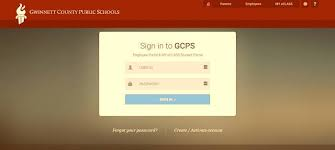
Step 2: Navigate to the Locker
After logging in, you will be directed to your MyEclass dashboard or homepage. Depending on your school’s setup, you may find a “Locker” or “My Locker” tab or icon in the main menu, usually located on the left-hand side of the screen. Click on this tab to proceed.
Also Read: How To Connect With My Teacher On Myeclass
Step 3: Access Your Locker
Upon clicking the “Locker” tab, you will be taken to your digital locker page. Here, you will find a list of files and resources that have been assigned or shared with you by your teachers or peers. You can organize these materials, view, download, or upload new files as needed.
Step 4: View and Manage Files
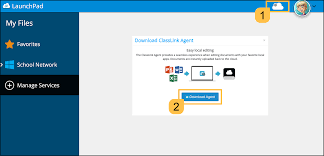
To view or manage a file in your locker, simply click on its name or icon. Depending on the file type, it may open directly in your web browser or prompt you to download it to your computer or device. You can also organize your locker by creating folders, moving files, and deleting items you no longer need.
Step 5: Uploading Files
If you need to upload files to your locker, look for an “Upload” or “Add” button on the locker page. Clicking this button will allow you to select files from your computer and upload them to your digital locker.
Also Read: How To Activate MyEClass?
Step 6: Logout
Once you have finished accessing and managing your locker, it’s essential to log out of your MyEclass account, especially if you are using a shared computer or device. Look for the “Logout” or “Sign Out” button, typically located in the top right corner of the screen, and click it to ensure the security of your account.
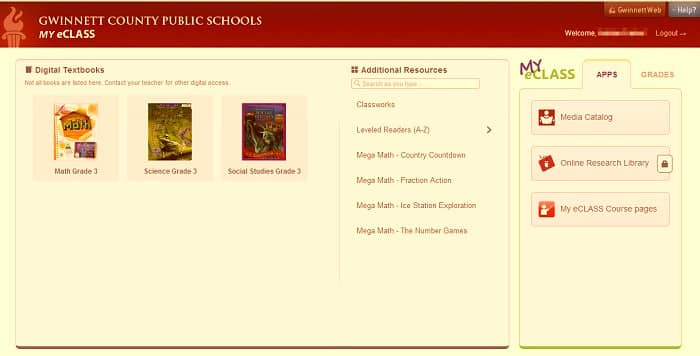
Navigating the MyEclass Dashboard:
When you log in to MyEclass, you’ll typically land on your dashboard or homepage. It’s essential to become familiar with this interface as it often contains important announcements, upcoming assignments, and links to various sections of the platform, including your locker.
Also Read: How To Change Your Password On Myeclass?
Explore the dashboard to ensure you don’t miss any crucial updates or assignments.
Understanding Locker Organization:
Your digital locker might contain various types of files, including documents, images, videos, and more. It’s important to understand how these files are organized within your locker.

Explore the features available for organizing your locker, such as creating folders, moving files, and renaming items. Keeping your locker tidy and well-organized will help you access your materials more efficiently.
Accessing Shared Resources:
- In addition to files you upload yourself, your teachers and peers may share resources directly with you through the MyEclass platform. These shared resources can be incredibly valuable for your studies.
- Learn how to access shared resources within your locker and understand any permissions or restrictions that may apply to these files.
Troubleshooting Common Issues:
- While MyEclass is designed to be user-friendly, you may encounter occasional issues or challenges when accessing your locker or working with files. It’s important to know how to troubleshoot these problems.
- Be prepared to address common issues such as file upload errors, difficulties in finding specific files, or problems with file compatibility. Check if your school provides any support resources or contact information for technical assistance.
Security and Privacy Considerations:
- It’s crucial to understand the security and privacy aspects of your digital locker on MyEclass. Ensure you follow best practices to protect your data and maintain privacy.
- Learn about the platform’s security features, including encryption, access controls, and data retention policies. Familiarize yourself with your school’s specific guidelines for using MyEclass, such as rules regarding sharing locker contents with others.
Syncing Your Locker Across Devices:
- To make the most of your digital locker, you may want to access it from multiple devices, such as your computer, tablet, or smartphone. To do this seamlessly, you’ll need to learn about syncing options.
- Investigate whether MyEclass offers synchronization features or if there are third-party applications that can help you access your locker from different devices. Understand the steps required to set up and maintain synchronization to ensure you have your study materials wherever you go.
Version Control and Collaboration:
- In many educational settings, collaboration on projects and assignments is common. Understanding version control within your digital locker is essential for productive group work.
- Explore how MyEclass handles version control for files in your locker. Typically, the platform will allow you to track changes made to a document over time and provide options to revert to previous versions if needed.
- Learn how to collaborate effectively with peers by sharing and editing documents within your locker. Understand the real-time collaboration features, such as simultaneous editing and commenting, if they are available on MyEclass. Familiarize yourself with the process of sharing files securely with classmates and instructors.
- Additionally, grasp the importance of proper file naming conventions and communication to avoid confusion when working on group projects within your digital locker.
Conclusion:
Accessing your locker on MyEclass is a straightforward process that allows you to organize and access your course materials conveniently.
By following the steps outlined in this article, you can easily navigate your digital locker, view, upload, and manage files as needed to support your education. Make the most of this feature to enhance your learning experience on MyEclass.